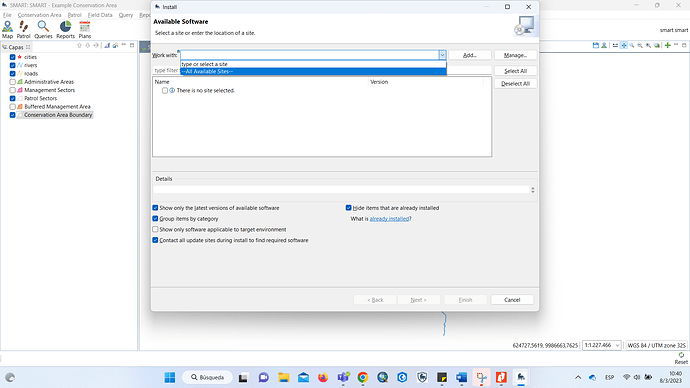To upgrade to SMART 7 from previous versions of SMART 3-6:
-
Back up your existing SMART database using the ‘File → Backup System’ menu option.
-
Download and install SMART 7. If you are going to install it in the same location as your previous version, you must delete the previous version first. Do not merge directories.
-
Log into the Example Conservation Area and install any plugins you have installed in SMART 6. Note that the Intelligence Plugin has been removed from SMART 7.
-
On the login screen, select the ‘Advanced’ option, then the ‘Upgrade/Restore a Backup’ option. Follow the wizard, and when asked to select a backup file to restore, pick the file created in step 1 above.
-
A prompt will appear, warning that the backup file is not compatible with the current software version. You will be asked if you want to upgrade (and restore) – select ‘Yes’. At this point the backup will be upgraded and restored.
-
It may be necessary to update query bindings for reports in your Conservation Area. You can do this for a particular report when it fails, or you can log into your Conservation Area, open the reports perspective, select all your reports, then right click and use the Update Report Query Bindings menu. If your reports reference a large number of queries this may take a while.
NOTE: Upgrading a large database may take a while (10-15 minutes for a database with ~800,000 waypoints).
We recommend all users install and use the latest version of SMART.