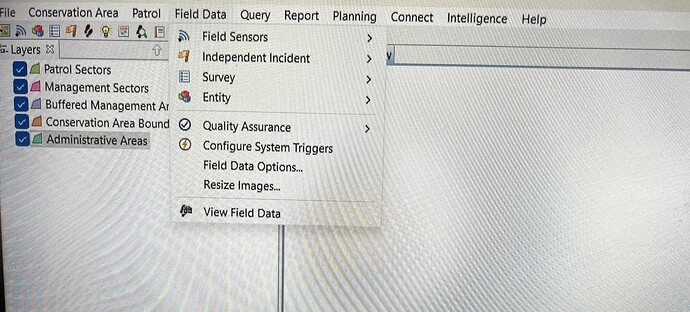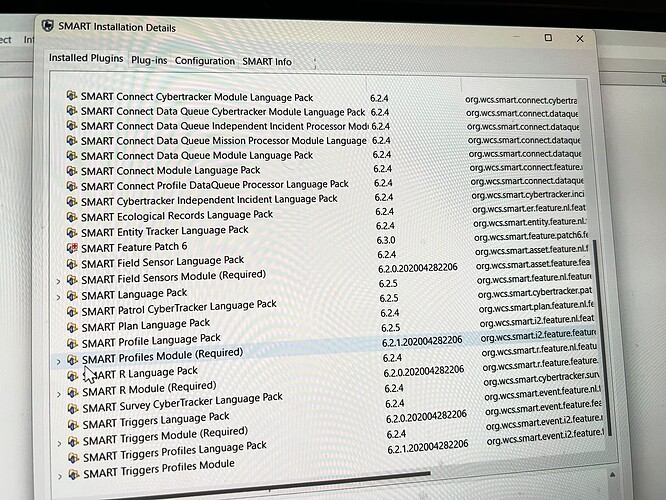Hi all, I have received a message saying,
I am unable to import and export a data from and to device.
I couldn’t see the option “Cyber Tracker Classic or Mobile” on the drop-down menu under field data.
which is from from Belayneh Abebe who is a Wildlife Research and Monitoring Expert at Simien Mountains National Park Ethiopia.
and he have attached the screen shot
I have asked him to cheack the plugins and he told me the plugins are still there but on the field data options the cyber tracker and smart mobile options are missing.
if Any one has any Idea?
Hi Muluken,
Can you please provide screenshots of the installed plugins? You can do this by navigating to “Help”->“About SMART” → “Installation Details”-> “Installation Plugins”.
James
Hi James,
Thank you for replaying and I have attached here the Installed Plugins I have received from.
Thanks,
Muluken.
Hi Muluken,
Seems like you are running on a very old version of SMART. I would encourage you to upgrade to SMART 7 as this is highly supported. I assume you are also using Cybertracker for field data collection. This has been upgraded to SMART Mobile which you can access from the Google Play Store or Apple Play Store or you can download the latest android APK file here.
To upgrade to SMART 7, you will first need to download the latest version of SMART from the website and do a complete backup-restore of the database:
-
Backup your existing SMART database using the ‘File → Backup System’ menu option. DO NOT exclude the file store from the backup. Ensure to copy it to a directory outside the SMART installation directory e.g. Desktop
-
Install SMART 7.5.9. If you are going to install it in the same location as your previous version, you must delete the previous version first. Do not merge directories.
-
Login to the provided sample database in SMART 7.5.9 using the credentials smart smart and install any plugins you had installed in your previous SMART install and restart the application.
-
On Restart, on the login screen, select the ‘Advanced’ option, then the ‘Restore a Backup’ option. Follow the wizard, and when asked to select a backup file to restore, pick the file created in Step 1 above.
-
A prompt will appear, warning that the backup file is not compatible with the current software version. You will be asked if you want to upgrade (and restore) - select ‘Yes’. At this point the backup will be upgraded and restored.
-
It is not unusual for upgrades to take a significant amount of time (10-15 minutes), especially for larger databases or instances with many Conservation Areas.
-
It may be necessary to update query bindings for reports in your Conservation Area. You can do this for a particular report when it fails, or you can login to your Conservation Area, open the reports perspective, select all your reports, then right click and use the 'Update Report Query Binding’ menu. If your reports reference a large number of queries this may take a while.
Upgrading the query bindings may not fix all report issues. This document SMART - Fixing Report Query Errors describes how to fix the most common report errors that cannot be fixed by upgrading bindings.
I hope this is helpful. I am also happy to provide one-on-one support if needed. You can reach me at jsimfukwe@smartconservationsoftware.org
Regards,
James