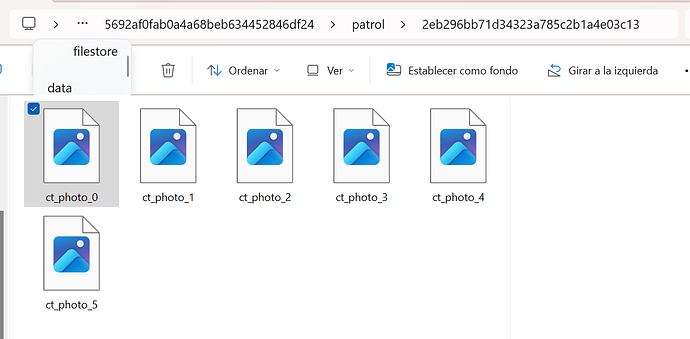Hi
I would like to know which is the folder in SMART desktop for the images and if it possible that images maintain the metadata. Currently I download the images from SMART desktop but it doesn’t metadata, I need to know details for somethings observations that no include date and time.
I found a folder but the images indicate that format it not compatible and when I open the image it is not visible, see the image below
There was a bug with image meta-data being dropped that was fixed very recently:
https://app.assembla.com/spaces/smart-cs/tickets/3648-smartmobile-importing-dropping-image-metadata/details
This is fixed in Version 7.5.9 which was just released in the last few weeks, so if you can work with your admin or SMART contact to get upgraded that might help with the metadata issue.
If I recall correctly, the images are encrypted so that you specifically cannot access them by going into the file system and double clicking them. That would allow you to circumvent the security/password protection of the system, so you must open them from within the SMART application itself. Once you open the file that way (it uses your computer’s default image program) then you can save the file to another location if you want to share it or edit it with a different program etc.
Thanks for your answer, currently I use the new version, but I can’t find the images metadata.
I’ll review the options again.
Sorry, I should have been more clear. The bug fix I mentioned above will only work for photos collected and loaded into SMART after you upgrade. If you have previous data collected in versions before smart 7.5.9, unfortunately that meta-data for those images was not included in the past, so that data is not available and won’t be possible to recover (unless you have a copy of the orginal photo on the data collection device I suppose).
New photos that you are collecting since upgrading to 7.5.9 should have metadata in them. I find the easiest way to view it windows is to open the file from SMART, save it to a know file location like c:\temp\ then use the file explorer and right-click it selecting “properties” then look at the “details” tab.
1 Like