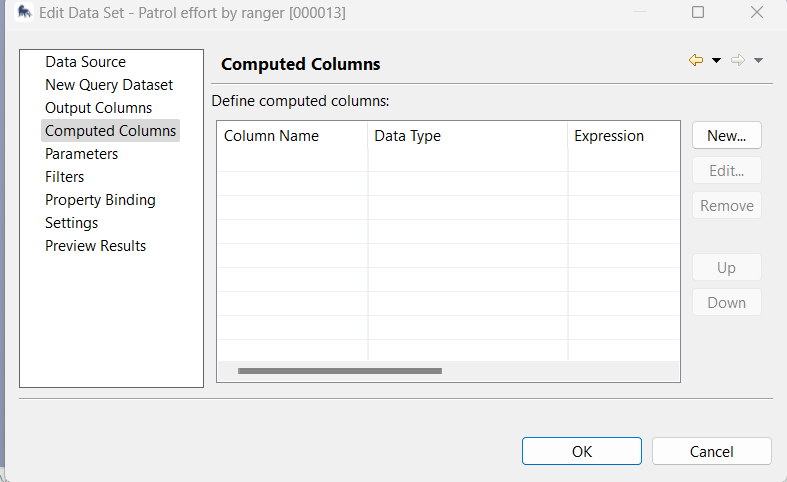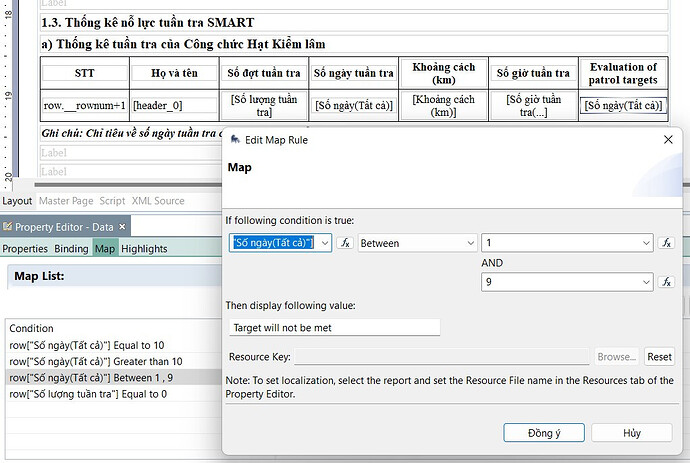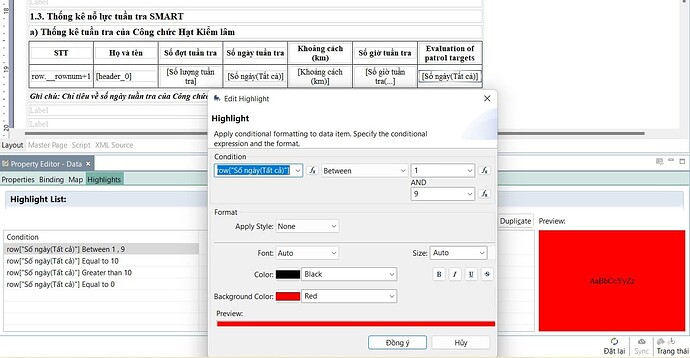Hello SMART community, my name is Hoang Van Minh and I’m from Viet Nam.
I am using SMART Desktop 7.5.6 and need assistance in designing reports to run automatically on SMART Desktop. Specifically:
I have a table summarizing patrol information of the forest protection force with the first column being the full name of the patroller, the second column being the number of patrol days. I want to create an additional column with the title TARGET ACCOMPLISHED/TARGETED NOT ACHIEVED to run the AUTOMATIC command on SMART Desktop:
- The number of patrol days equals 10 to achieve the target.
- The number of patrol days is greater than 10, then the target is exceeded.
- If the number of patrol days is less than 10, the target will not be met.
Thank you very much for your feedback and guidance.
Hoang Van Minh
2 Likes
Hi there Hoang hope you are well.
This can be configured in the Report Template.
When you add your data set you can choose the Computed Column, or if its existing right-click and choose Computed Column
Under the Function option type in the following text based on your requirements.
if (row[“Number of Days (Data Only)”] === 10) {
“achieve the target”;
} else if (row[“Number of Days (Data Only)”] > 10) {
“target is exceeded”;
} else {
“target will not be met”}
Save all your changes
Run your Report and then see
On that specific cell you can go further and click that now automatic data cell and choose Highlights and changes the color’s of the text based on the values. Shout if you need more assistance or if it helps you
Regard
2 Likes
Dear Denton Joachim,
Thank you for sharing and giving me advice on the issue I asked.
In addition to your method, I have also found another solution to this problem as follows:
In the report editing window, in the patrol summary table, I added a column about Number of patrol days.
Then in the Map tab in Property Editor - Data, I set the conditions for the number of patrol days as follows:
Next in the Highlights tab, I choose different colors for the conditions given above.
Save the report and get the desired results.
Thanks and best regards.
1 Like